Sage released a 3rd update to the 2012 Sage 50 software on Thursday 17th November. You may have not been prompted to do this update yet, as Sage checks for updates automatically just once per week. Hopefully you have been prompted to update, followed the instructions on screen and updated successfully.
But what do you do if the update is not successful?
If you are using a multi-user system and one user has chosen to install the update, then all the other users will not be able to use Sage again until they, too, click on the update. When the update screen comes up it warns you to close Microsoft Excel before running the update. If you have Excel running in the background then the update will fail. You should be able to just close the Excel spreadsheet and re-run the Sage update, at which point it should run fine.
On some occasions however the automatic update option can get a bit mixed up, and leave you in a vicious circle, not allowing you into Sage but not allowing the update. Fear not – there is another alternative.
Sage have a website where you can download all the updates manually – just browse to www.sage.co.uk/accountsupdate and fill in your software and version number in the
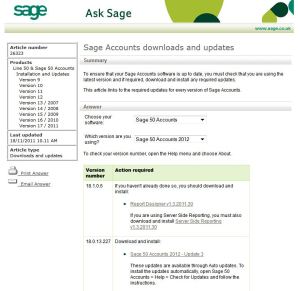
boxes shown. You can then look up your version number in the left hand column, and download and install the appropriate update – in this case Update 3.
Downloading and installing the update manually like this fixes the problem with the automatic update loop.
If you still have problems with updating, and don’t have Sage Cover, then give me a call on 01604 420 057 and I will help you get the update installed successfully.
To see other Blogs with helpful hints and tips for Sage Software users then just click on this link
2 thoughts on “Sage 50 Accounts 2012 – Update 3”